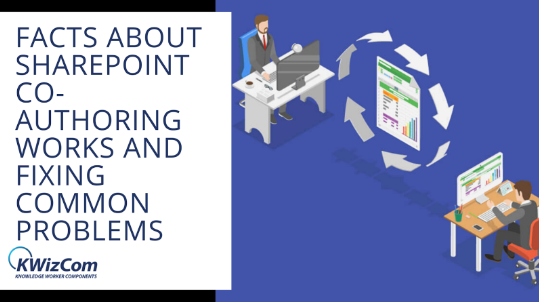The main purpose of SharePoint is to help people collaborate and improve the organization’s productivity. With the help of Microsoft tools, organizations can deal with Word documents, PowerPoint presentations, or Excel spreadsheets effortlessly.
What is SharePoint co-authoring?
SharePoint co-authoring is a feature that provides a platform for multiple users to work together on a single document simultaneously with real-time updates. It works differently as it depends on the method you edit the files.
This helps organizations to remove any barriers to server-based document collaboration. Users do not have to set the server setup to enhance the user experience and provide consistent access to the latest versions of the files.
What are the requirements for co-authoring a document in SharePoint?
To handle SharePoint co-authoring on the documents stored in SharePoint or OneDrive. Some things you need beforehand are:
- Shared Storage: SharePoint and SharePoint servers have shared storage areas that enable co-authoring.
- Apps that support co-authoring: PowerPoint and Word on all the devices and versions support co-authoring.
- Co-Authoring friendly document: This feature is only supported by modern file formats that include .xlsx, .pptx, and .docx
- Edit Permissions: Every co-author should have permission to access and modify the documents effortlessly.
- Document Features: You should not check out, mark as final, or encrypted to enable co-authoring.
We will not provide you with a detailed SharePoint guide to handle co-authoring in Word, Excel, and PowerPoint.
How do we collaborate on Word documents?
When someone shares the Word document with you, you receive an email that includes a link that will redirect to the document in the web browser.
- Choose Edit Document
- Then Edit in Browser
If someone is already working on the document, you can see their presence and the changes they will be making. This is known as real-time collaboration and co-authoring.
If you want to work in the Word app, switch from Editing to Open in Desktop App from the top of the window. It is important to use the below versions to ensure co-authoring support:
- Word on a mobile device
- Word 2016 for Mac
- Word 2016 for Windows
If you have an older version of Word, you can edit the document while others are working if you are not a subscriber, but you do not get real-time collaboration. To view the changes and share yours, you must save the document at short intervals.
How to handle co-authoring in Excel workbooks?
It gives you and other colleagues using excel in SharePoint the freedom to work together. Once you co-author, it gives you the freedom to see the changes quickly. With some versions of Excel that support co-authoring, you have the space to share in the top-right corner, add an email address, and choose the cloud location.
The process to co-author other people in Excel is:
-
Upload the Workbook
Use a web browser, create or upload a new workbook on SharePoint online library, OneDrive, or OneDrive for business. Also, remember that the SharePoint On-Premises site does not support co-authoring.
-
Share it
- If you upload the file, choose the filename to open it. Your workbook will be opened in a new tab in the web browser.
- Choose the Open in Desktop App button
- When the file is opened in the Excel desktop app, you can view a yellow bar that says the file is in the Protected View. Choose the Enable Editing button in this case.
- Choose the Share in the top-right corner
- By default, all the recipients will have permission to edit the workbook. However, you can change the settings by choosing the can edit option.
- Add email addresses in the address book and separate each one with a semicolon
- Add a message to the recipient only if you want
- Then click on Send
-
Other peoples have the access
If you choose the Share button, the respective people will get an email that will invite them to open the file. A web browser will open with the Excel Workbook. If they wish to use the desktop app to co-author, they can choose the Edit in Desktop app. But this requires them to have the Excel version that supports co-authoring.
-
Co-Authoring with others
When the document is still open in Excel, ensure that AutoSave is on in the top-left corner. When other people open it, you will be co-authoring together and see pictures of people in the top-right of the Excel window.
How do you co-author PowerPoint presentations?
When you save the presentation in SharePoint or OneDrive in Microsoft 365, you work with other people on the presentation simultaneously. Let us look at the process of sharing your presentation and co-authoring it:
- Open the PowerPoint presentation and select Share in the upper right corner. First, ensure that you save the presentation to SharePoint or OneDrive.
- After this, an email invitation will be sent
- In the Send Link box, enter the user’s mail address you want to share your presentation. If you already have the contact info stored, just enter the name.
- In the drop-down list, determine whether the users can edit or view the file
- Click on Share. If you have saved the file on the cloud, an email invitation will be sent.
If someone is viewing or making changes in the presentation, their thumbnail picture will be visible in the top-right corner. PowerPoint alerts the owner when anyone enters or leaves the presentation.
You also have the option to turn on the automatic display of the editor’s name:
- File > Options > Advanced > Display > Show Presence flags for selected items
The Final Take!
The secret to handling SharePoint co-authoring is understanding the requirements, planning processes, and limitations. It has great capability of tracking, user-friendly, and version history features to bring great solutions.