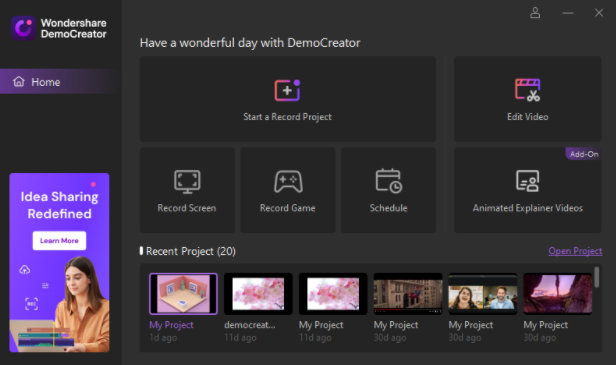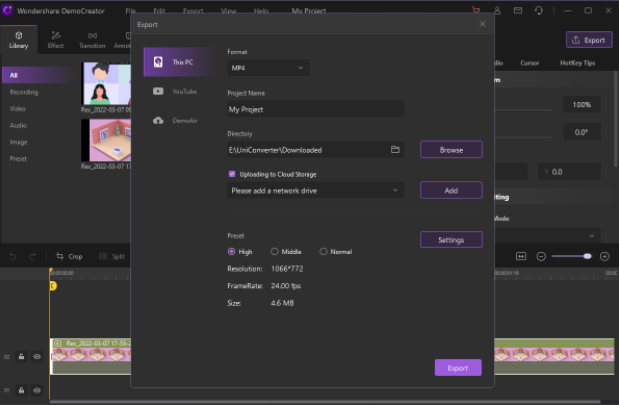In recent years, the watch time for all video games on YouTube in a year was around 100 billion hours and there is a strong trend that this number will grow. If you are an owner of a video game channel on YouTube, this is a strong motivation for you. But you have to make sure you have everything you need. Starting from a great video recorder and editor that will be your main weapon to your way to fame.
If you are a video game channel owner, it is not recommended that you serve your content raw. You are, in effect, competing with hundreds if not thousands of other video game channel owners to win over viewers. If you present them all, luck will be far from you and you will end up wasting time, money, and effort. In this article, we will introduce a powerful video game recorder that allows you to record HD Video and capture up to 60 FPS Video.
What do You Need to Record Gameplay Videos?
As mentioned above, you have a great chance of becoming someone great in this genre. You can achieve your success through YouTube, Dailymotion, and other streaming platforms. The condition is that you have to make sure that you master how to record and edit gameplay videos from A to Z.
But of course, you need a few things to do your job. In addition to sufficient knowledge of video processing, you will absolutely need some equipment. The following are some of the main tools that you should have when you decide to get serious about making gameplay videos:
Screen Recording Software
This is used to record whatever is displayed on your monitor, both signals from the console and your PC/laptop. There are many options in the market and you are free to choose the one that you think is best.
Camera
Do you want to include a video overlay while you’re playing? You need a camera. That way you don’t just record what’s on the screen. You record a room, including a vision of you playing. In some cases, these sightings are quite interesting and bring the audience to “get into the atmosphere”.
Microphone and Headphones
To make sure your show looks professional, you can use a microphone and headphones. That way you can ensure you can provide high-quality audio. Want better results? Consider recording your voiceover separately. This way you can provide better audio quality and minimize pronunciation errors.
Video Editor
Make sure everything is in perfect condition after recording. There are many editing software that you can use, some of which are already integrated with screen recording software such as Wondershare DemoCreator.
Wondershare DemoCreator: Our Recommended Gameplay Video Recorder
DemoCreator is a full-featured screen recording software from Wondershare. It allows you to capture your computer screen, record audio, make basic edits or with advanced effects. This tool also helps you share your work in the easiest way possible. You can use it to record your screen on both Windows and Mac.
What is the Advantage of Choosing This Software?
The first reason why you should choose the Wondershare DemoCreator is indeed its ease of use. Indeed, the creators of the software ensure that it can be used by everyone, including novices in the field. In addition, this tool is ideal for the production of your tutorials or demonstration videos. You can also use it to make presentation recordings or even vlog about your favorite games. It will be useful for the design of all your videos to share your knowledge with your community.
Wondershare DemoCreator is not just a PC screenshot software. It also features AI matting technology, cursor effects and green screen. The program also has more than ten thousand templates and video resources. You can export your masterpieces as MP4, MP3, MOV or even GIF. The software also allows you to share your work on social networks.
Moreover, it has face recognition, mirror effect and even mask guess which you can apply to your videos as you wish. The software is also equipped with six text behavior effects for ever more original annotations. With DemoCreator, you have more than a thousand video effects at your disposal for even more authentic work. The program offers you different packages that vary according to your field of intervention. For example, you have educational packs that are very suitable for learning videos or even business packs for professional presentations.
Basically, you just need to do the following simple steps:
- Launch DemoCreator and select “Start a Record Project”.
- You will be taken to three recording areas which include screen, microphone, and camera. You can edit each of them separately.
- You will see the interface below.
- You can customize the recording area; the whole screen or part of it.
- Enter some inputs according to your taste. For example, the audio system, microphone audio, and so on.
- It’s time to record. Just press F10.
Now you will export the recording. Here are the steps:
- Press the Export button. You can find it in the upper right corner of the screen.
- Then select the format you want such as MP4, WMV, AVI, MOV, and others.
- You will be taken to the choice of export destination. You can directly export to YouTube.
After all, with perseverance and quality tools like Wondershare DemoCreator, you can definitely produce quality video game content.