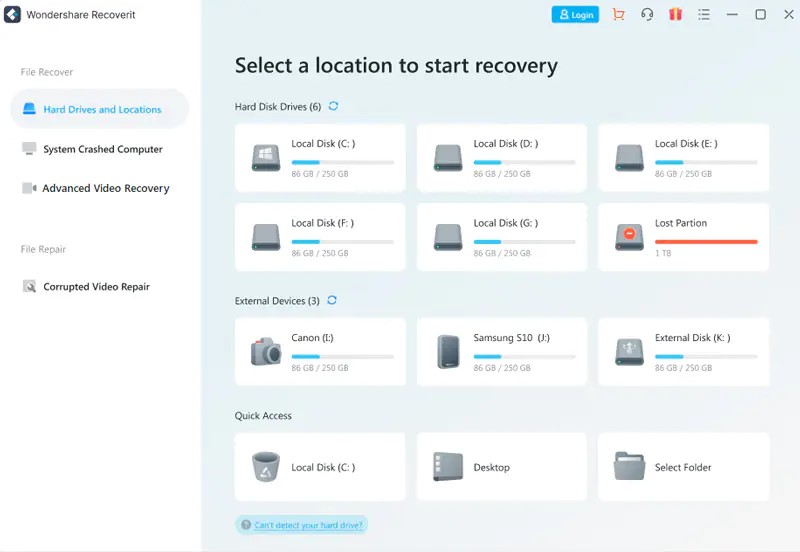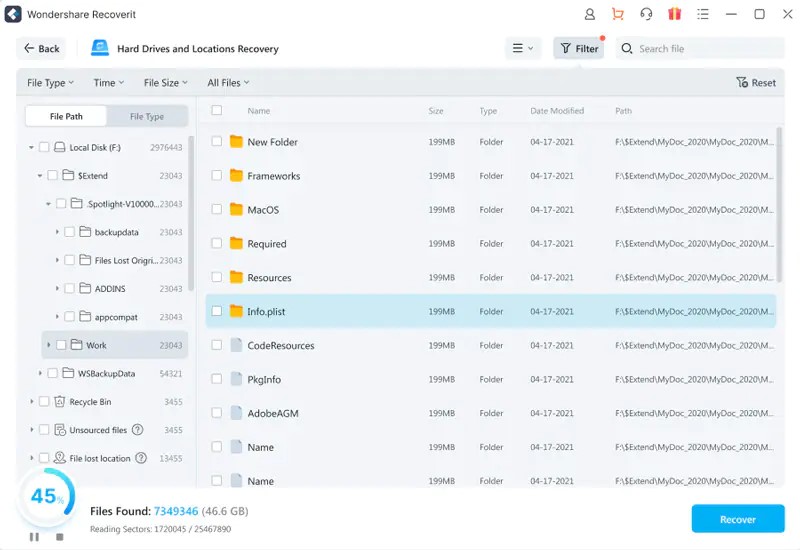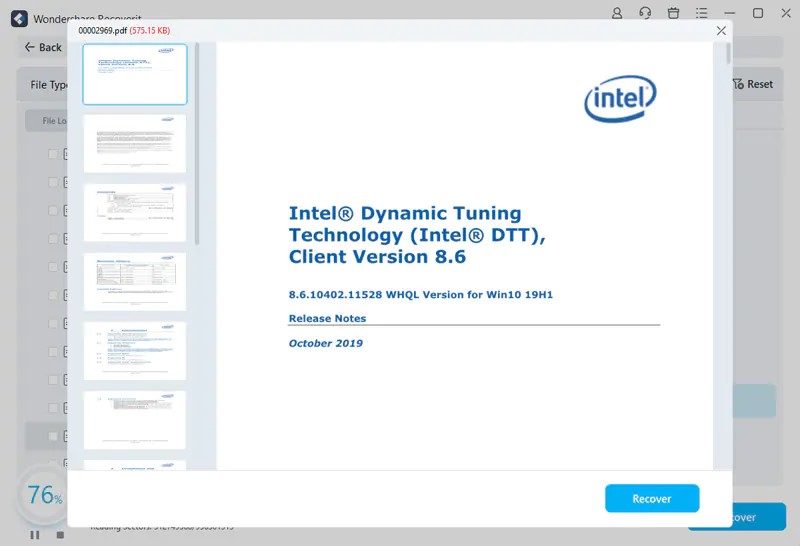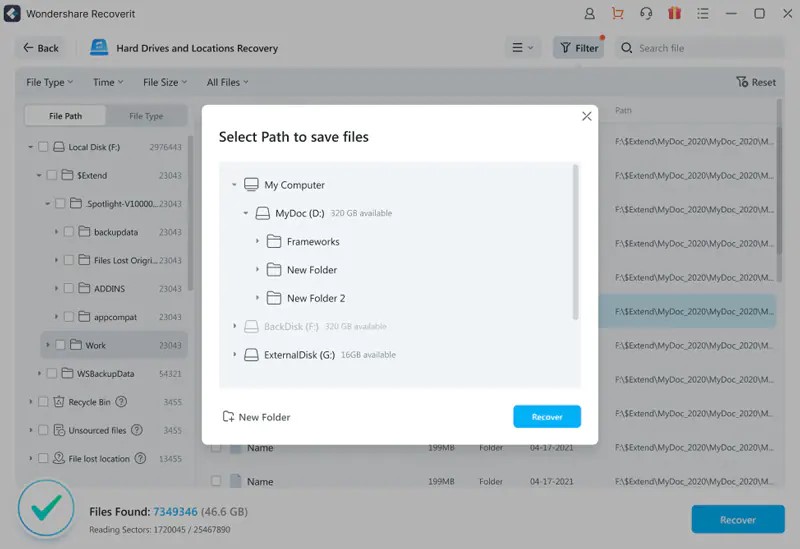Accidentally deleting or losing your unsaved excel file should not constitute a bad day to anyone anymore. Standard techniques can aid anyone to recover deleted excel file with all initial information intact and pure.
The piece uncovers the common causes of excel file losses and the tangible ways to recover unsaved or deleted excel files generally and exclusively using the Wonder share Recover it, an ideal data recovery software. There are also insights on remedies that ought to evade subsequent excel file losses like power outages for those working with desktop computers, unsaved file occurrences, and much more.
Common Causes of Excel File Loss
Losing excel files can cause disruptive or destructive consequences to involved entities. Excel users tend to lose all their productivity hours set on working on the relative files and further lose vital information that could affect the entire aspect of decision making.
Excel file losses could be a result of multiple incidents.
- Power outages
- Users using desktop machines or laptops with unreliable battery life become victims of excel data loss when there is a power outage. The loss will explicitly affect users who commit to much work without backing up their work now and then.
- Inconsistent document saving
Consistent data saving partially saves up your document data. When there are commits and no document saving, session storage can be destroyed in instances of system crashes and even blackouts.
- Wrong saving formats
Saving files with the wrong file extension makes them corrupted. It is a significant cause of excel file loss.
- System crashes
- A system crash caused by RAM or even hard disk breakout can lead to an excel file loss. Users experiencing failed workings of hardware items when working on excel files tend to, unfortunately, lose their work.
How to Recover Deleted /Lost Excel File
The section unveils the common mechanisms to recover deleted excel files.
- Recover unsaved files from the Excel workbook
Excel comes with a file settings menu command that gives a chance for users to catch up with their unsaved workbooks and resurface their operations.
- Excel document recovery pane
With a document recovery settings option provided by the excel application, users can fetch their lost existing documents.
- Using a recycle bin
A recycle bin temporarily stores recently deleted files. Users can recover their deleted by accessing the computer’s recycle bin.
- Cloud backup options
Excel has cloud backup options that enhance real-time updates and swift files retrieval upon loss. Users utilizing cloud-based excel worksheets are likely to resurface their operations.
How to Recover Deleted /Lost Excel Files with Recover it
Wonder share Recover it is a data recovery software for files, photos, videos, or audio from any SD card, PC, Mac, external hard drive, etc.
Below are the steps to recover a lost excel file.
Step 1: Select the location experiencing loss of data
After launching the Wonder share Recover it application, the default interface is a zone that permits a user to select the location where they lost their files. The location can either be an internal hard drive, an external drive, or a “Quick Access” option that lets you pick the precise victimized location.
Step 2: Scanning the selected location
The Wonder share Recover it application handles an extensive level of file scanning as per the selected compromised location. Scanning will commence automatically, and with the latest software optimization, scanning occurs much more quickly and effectively. A user can see real-time scanning operations and inspect, pause or remove specific files from the scanning list. Also, you can prefer Document Storage which makes your data safe and solve your storage problem.
The application also provides an advanced level of scanning using the “Advanced Video Recovery” option, which is highly susceptible to larger files.
Step 3: Preview the recoverable files and restore
Next, users get to preview the recoverable files before fully recovering them. Users utilizing the free tier version experience a limited preview period, but those on the premium tier have beyond the outlook of the recoverable files. Previews exist in png, video, audio, and other formats.
The image below is an example of a pdf file preview.
After reviewing and confirming the recoverable files, access the “Recover” button to get back your lost data and pick a new file path to save the resurfaced files.
Why you Should Pick Wonder share Recover it as your Data Recovery Software
Wonder share Recover it software has multiple compelling features to place anyone ahead in their data recovery processes.
Services
- Files recovery
The software handles a wide range of files. They include images, videos, presentations, audio files, etc.
- Data recovery from formatted devices
The application uses an advanced scanning and recovery algorithm that quickly recovers data from formatted devices.
- Recovering from partitions
With its support on files like FAT and NTFS, recovering partitioned data is possible with the Wonder share Recover it application.
- Trash files recovery
It can recover emptied data from recycling bins upon files deletion or loss.
Compelling features
- Simple application design with enhanced customer experience
Wonder share Recover it follows an intuitive design that can smoothly get any entity started with their data recovery journey.
- Multiple language support
The software uses several languages, including French, English, Spanish, and Chinese.
- Universal file types
The application can recover a significant number of file types. Be it word documents, pdf files, advanced spreadsheets, etc.
- System compatibility
The application is compatible with popular Windows 10 and macOS operating systems.
- Preview features
It comes with a preview feature that visualizes the recoverable files before recovery in the new path locations.
Cons
- Limited preview time
Users utilizing the free tier experience limited preview periods before a complete recovery event is initiated.
- System performance
When in use, the Wonder share Recover it solution takes much reading and writing memory space, which subsequently causes overall system lag.
- Inaccurate timing
The time indicator representing the scanning and recovering time frames is usually inaccurate.
How to Avoid Excel File Loss
- Utilizing cloud-based excel worksheets
Cloud excel applications leverage cloud computing privileges that automatically store data and backup document data.
- Smooth data backup techniques
When cloud services are not an option, users should utilize effective and secure options that save their excel documents to avoid data loss.
- Consistent file saving
Consistent file saving is relevant when a user works on an excel document. Users should multiply save their files to prevent loss when power blackouts occur.
- Working in reliable and stable environments
Consistently checking the status of the computer system can serve as an adequate remedy. Sudden breakdowns caused by aspects like RAM failure, and hard disk, can be evaded by confirming the general working of your computer machine. If issues persist, seek hardware fix help from a proficient and reliable hardware engineer.
Conclusion
Losing excel files is a regular occurrence caused by multiple unfortunate episodes like unintentionally deleting files, losing work progress due to power outage, corrupted file variants, etc. It may lead to disruptive and destructive consequences that tend to affect the aspect of decision-making and productivity in various types of entities.
Excel users should utilize effective strategies like cloud Excel applications that enhance real-time saving and secure data recovery techniques. Other strategies include correctly affirming the file extension type and working in reliable and stable computer environments. When an excel file loss occurs in any way, intuitive solutions like the Wonder share Recover it application can reinstate your data files effectively and quickly.